Configure Android WiFi
You can forward your Android device’s WiFi internet requests through Illusory proxies. Here’s how to set it up:1
Find WiFi Network
Go to the 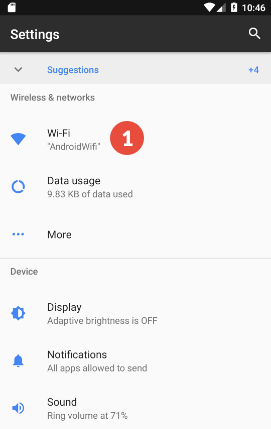
Settings app and select Wifi & Internet. Find your Wi-Fi network. If you’re currently connected to
it, it should be the topmost option.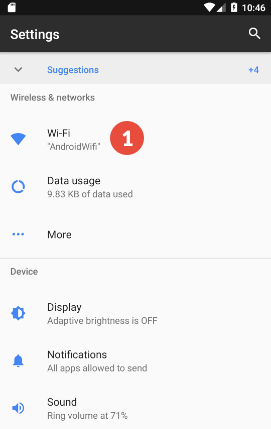
2
Modify Network
Select the Gear icon on the right side and tap 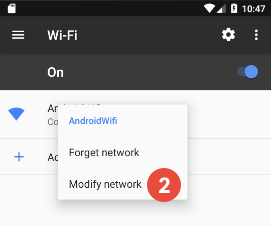
Modify. This will open a preferences popup. If you can’t see
the Gear icon, touch and hold the network name and tap Modify Network.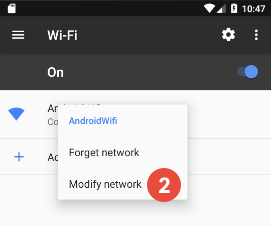
3
Select Manual
Within the proxy modification menu, select 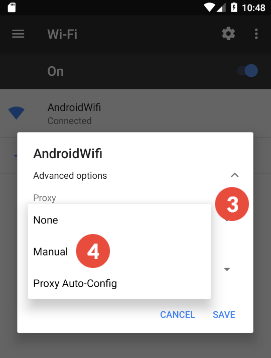
Manual. This means that you’ll enter your proxy server’s settings.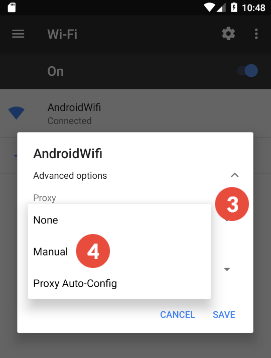
4
Add proxy details
Enter the proxy 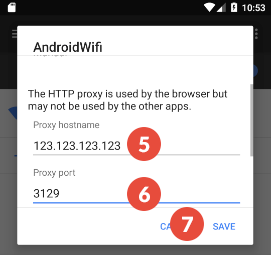
Server IP and Port found in your dashboard under Connect.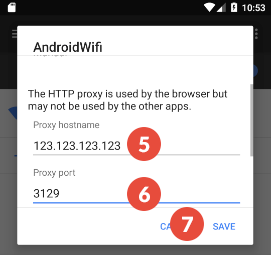
5
Authenticate
Enter the proxy 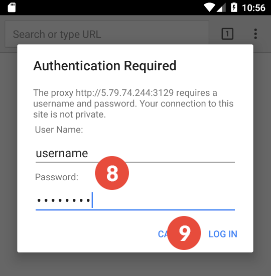 Unlike iOS, Android devices don’t have fields for authenticating the proxy server in the settings. Instead,
you’ll be asked to authenticate when you open your web browser. There, simply enter your credentials: username
and password.
Unlike iOS, Android devices don’t have fields for authenticating the proxy server in the settings. Instead,
you’ll be asked to authenticate when you open your web browser. There, simply enter your credentials: username
and password.
Server IP and Port found in your dashboard under Connect.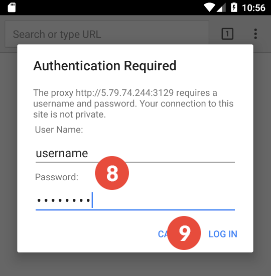
If you’ve authenticated by whitelisting your IP address, you don’t need to enter the credentials. We
recommend using whitelist IP for Android and iOS connections for ease of use.
6
Test
Go to What Is My IP Address to see if your IP address and location have
changed.

