# Add Funds
Purchasing on Illusory platform.
Funds are used to purchase proxies and other services on Illusory platform. Adding funds also allows you to use Auto-Renew feature, which automatically renews your proxies when they expire. Visit [Illusory App](https://app.illusory.io/funds) to add funds to your account.
Illusory uses Stripe and Radom to process payments. We do not store any of your payment information on our servers.
### Add Funds
Watch the visual guide below. For fullscreen [click here](https://app.arcade.software/share/ZgOncOIgTGnSHW5ROlcK).
# Member Discount
Generous offerings from Illusory.
Illusory offers special discounts for users who are members of our forum partners. Below illustrates how to enable Member Discounts.
### Enable Member Discount Setting
Watch the visual guide below. For fullscreen [click here](https://app.arcade.software/share/xZpDzJyAXgdz0zA6MOSP).
# Delete Plant
DELETE /plants/{id}
# Introduction
Understand general concepts, response codes, and authentication strategies.
### Base URL
The Illusory API is built on REST principles. We enforce HTTPS in every request to improve data security, integrity, and privacy. The API does not support HTTP.
All requests contain the following base URL:
```
https://cmd.illusory.io
```
### Authentication
To authenticate you need to add an Authorization header with the contents of the header being `Bearer zpka_12345` where `zpka_12345` is your [API Key](https://app.illusory.io/settings/developers).
```
Authorization: Bearer zpka_12345
```
### Types of API Keys
API keys come in two types:
* `Master`
* `Limited`
Each key type is designed with certain permissions, enabling or restricting it from executing particular tasks. Here's a breakdown of the capabilities associated with each key type.
| Type | Scope | Description |
| ------- | ---------------------------- | ---------------------------- |
| Master | `account.all`, `proxies.all` | Full access to all endpoints |
| Limited | `proxies.change_ip` | Can change IP of proxies |
### Rate Limiting
Different endpoints have different rate limits. If you exceed the rate limit you will receive a `429` response code.
# Get Funds
GET /v1/funds
Retrieves the user's Illusory Wallet balance.
# Get Price
POST /v1/price
Retrieves the pricing details for one or more proxies.
# Get Stock
GET /v1/stock
Retrieves the Illusory product stock.
# Allocate Proxies
POST /v1/proxies/allocate
Allocates time to extend the expiration of one or more proxy servers.
Allocates time to a proxy server to extend its expiration date. Providing `period` and `interval` will extend the proxy's expiration date by the specified amount of time.
When allocating time to a proxy, funds will be deducted from your Illusory Wallet. Ensure you have sufficient funds
before allocating.
# Update Proxies Renew
PATCH /v1/proxies/allocate/renew
Updates the auto-renew settings of one or more proxy servers.
You can specify whether you want specific proxies to automatically allocate time when they expire. If enabled, the proxy will automatically renew for the same amount of time as the current period.
If disabled, the proxy will expire and be removed from your account unless you manually allocate time it.
# Update Proxy Basic
PATCH /v1/proxies/auth/basic/{proxyName}
Updates the basic authentication details of a proxy server.
`Basic authentication` secures your proxy with a `username` and `password`.
By default, all proxies upon deployment utilize a randomly generated basic authorization in the format of `username:password`.
Whitelist authorization will be disabled upon successfully updating basic authorization.
# Update Proxy Whitelist
PATCH /v1/proxies/auth/whitelist/{proxyName}
Sets the whitelisted IP addresses authorized for a proxy server.
`Whitelist Authentication` is a method of restricting access to a proxy server based on the client's `IP address`. This is a useful method of restricting access to a proxy server to only those who need it.
By default, all proxies upon deployment utilize a randomly generated basic authorization in the format of `username:password`. You can disable this basic authorization by updating the proxy's whitelisted IPs authorized to access the proxy server.
Basic authorization will be disabled upon successfully updating whitelist authorization.
# Change Proxy IP
POST /v1/proxies/changeip/{proxyName}
Changes the external mobile IP of a proxy server that is visible to target sites.
You may change your proxy IP once every minute.
# Change Proxy IP Automatically
POST /v1/proxies/autochangeip/{proxyName}
Sets auto change external IP settings of the proxy server.
Changes the auto-change settings for of a proxy. Auto-change controls whether a proxy automatically changes its external IP on a regular schedule. Once set, the proxy will automatically change its IP every `rate` minutes.
You can set a proxy's change `rate` (the rate at which it automatically changes IPs) for every `1` to `1440`
minutes.\`
# Change Proxy IP by Link
GET /v1/proxies/changeip/{limitedApiKey}/{proxyName}
Changes the external mobile IP using a link and `Limited` API key.
This endpoint is intended for use with `Limited` API keys and is less secure than the `POST` method, as the API key
is exposed in the URL. For a more secure method, follow the instructions here: [Change IP](/api-reference/proxies/proxy-change-ip).
# Deploy Proxies
POST /v1/proxies/deploy
Deploys one or more proxy servers.
Adds a new proxy server to your account. You can deploy a proxy server in any of the available locations.
When deploying a proxy, funds will be deducted from your Illusory Wallet. Ensure you have sufficient funds before deploying.
# Get Proxy
GET /v1/proxies/{proxyName}
Retrieves the details of a proxy server.
# Toggle Proxy IPv4
POST /v1/proxies/ipv4/{proxyName}
Updates the IPv4 status of the proxy server.
IPv4 addresses can be toggled on and off for a proxy. When toggled off, the proxy will only be assigned an IPv6 and no IPv4 will be assigned.
Some sites may be unreachable with IPv6 only enabled. Please test your site with IPv6 before disabling IPv4. To
test the target site for IPv6 readiness, you can use a service like
[Domsignal](https://domsignal.com/ipv6-test).
# List Proxies
GET /v1/proxies
Lists all proxy servers belonging to the account.
# Power Cycle Proxy
POST /v1/proxies/reboot/{proxyName}
Hard reboots a proxy server.
Rebooting a proxy server will restart the proxy server and all of its services. This is useful if you are experiencing issues with your proxy server.
You may reboot a proxy server once every 5 minutes.
# Remove Proxies
DELETE /v1/proxies/remove
Removes one or more proxy servers from the account.
Removes the specified proxy servers from your account.
This action is irreversible. Once removed, you will not be able to recover the proxy servers unless you purchase
them again. Use this action with caution.
# Swap Proxy
POST /v1/proxies/swap/{proxyName}
Swaps the proxy server with another proxy server.
Swap a proxy server for a new one from any available ISP and location. This will remove the old proxy server and replace it with a new one.
The name of the proxy and port will change after swapping. The server IP may change as well. You have the option to
use `copy_settings` to transfer configurations like: `auto_change`, `auto_change_time`, `auth_method`, `username`,
`password` and `whitelist`.
# Android Mobile Network
Using Illusory with Android.
Can't find proxy connection details? [Connect](/connect/introduction).
### Configure Android Mobile Network
You can forward your Android device’s mobile network traffic through Illusory. This will change your IP address and location. Here’s how to set it up:
Go to the `Settings` app and select \`Network & Internet.
 Tap on `Mobile Network`.
Tap on `Mobile Network`.
 Navigate to the `Advanced` settings of your mobile network
Navigate to the `Advanced` settings of your mobile network
 Find Access Point Names
Find Access Point Names
 Tap on the APN you are currently using
Tap on the APN you are currently using
 Enter the proxy `Server IP` and `Port` found in your dashboard under Connect.
If you're using Whitelist IP (recommended) then you can skip adding a username and password.
Enter the proxy `Server IP` and `Port` found in your dashboard under Connect.
If you're using Whitelist IP (recommended) then you can skip adding a username and password.
 Click the 3 dots at the top of the screen and `Save`.
Click the 3 dots at the top of the screen and `Save`.
 Enter the proxy `Server IP` and `Port` found in your dashboard under Connect.
Enter the proxy `Server IP` and `Port` found in your dashboard under Connect.
 Unlike iOS, Android devices don’t have fields for authenticating the proxy server in the settings. Instead,
you’ll be asked to authenticate when you open your web browser. There, simply enter your credentials: username
and password.
If you’ve authenticated by whitelisting your IP address, you don’t need to enter the credentials. We
recommend using whitelist IP for Android and iOS connections for ease of use.
Go to [What Is My IP Address](https://whatismyipaddress.com/) to see if your IP address and location have
changed.
# Android WiFi
Using Illusory with Android.
Can't find proxy connection details? [Connect](/connect/introduction).
### Configure Android WiFi
You can forward your Android device’s WiFi internet requests through Illusory proxies. Here’s how to set it up:
Go to the `Settings` app and select Wifi & Internet. Find your Wi-Fi network. If you’re currently connected to
it, it should be the topmost option.
Unlike iOS, Android devices don’t have fields for authenticating the proxy server in the settings. Instead,
you’ll be asked to authenticate when you open your web browser. There, simply enter your credentials: username
and password.
If you’ve authenticated by whitelisting your IP address, you don’t need to enter the credentials. We
recommend using whitelist IP for Android and iOS connections for ease of use.
Go to [What Is My IP Address](https://whatismyipaddress.com/) to see if your IP address and location have
changed.
# Android WiFi
Using Illusory with Android.
Can't find proxy connection details? [Connect](/connect/introduction).
### Configure Android WiFi
You can forward your Android device’s WiFi internet requests through Illusory proxies. Here’s how to set it up:
Go to the `Settings` app and select Wifi & Internet. Find your Wi-Fi network. If you’re currently connected to
it, it should be the topmost option.
 Select the Gear icon on the right side and tap `Modify`. This will open a preferences popup. If you can’t see
the Gear icon, touch and hold the network name and tap Modify Network.
Select the Gear icon on the right side and tap `Modify`. This will open a preferences popup. If you can’t see
the Gear icon, touch and hold the network name and tap Modify Network.
 Within the proxy modification menu, select `Manual`. This means that you’ll enter your proxy server’s settings.
Within the proxy modification menu, select `Manual`. This means that you’ll enter your proxy server’s settings.
 Enter the proxy `Server IP` and `Port` found in your dashboard under Connect.
Enter the proxy `Server IP` and `Port` found in your dashboard under Connect.
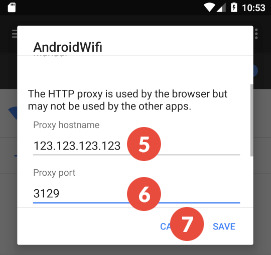 Enter the proxy `Server IP` and `Port` found in your dashboard under Connect.
Enter the proxy `Server IP` and `Port` found in your dashboard under Connect.
 Unlike iOS, Android devices don’t have fields for authenticating the proxy server in the settings. Instead,
you’ll be asked to authenticate when you open your web browser. There, simply enter your credentials: username
and password.
If you’ve authenticated by whitelisting your IP address, you don’t need to enter the credentials. We
recommend using whitelist IP for Android and iOS connections for ease of use.
Go to [What Is My IP Address](https://whatismyipaddress.com/) to see if your IP address and location have
changed.
# Introduction
Connect to Illusory proxies
You can connect to Illusory proxies using any software or OS that supports HTTP or SOCKS5 proxies. This includes browsers, command line tools, and applications and more.
### Connect Details
Watch the visual guide below. For fullscreen [click here](https://app.arcade.software/share/ySkZOgFvSeY3GgPETFD4).
Unlike iOS, Android devices don’t have fields for authenticating the proxy server in the settings. Instead,
you’ll be asked to authenticate when you open your web browser. There, simply enter your credentials: username
and password.
If you’ve authenticated by whitelisting your IP address, you don’t need to enter the credentials. We
recommend using whitelist IP for Android and iOS connections for ease of use.
Go to [What Is My IP Address](https://whatismyipaddress.com/) to see if your IP address and location have
changed.
# Introduction
Connect to Illusory proxies
You can connect to Illusory proxies using any software or OS that supports HTTP or SOCKS5 proxies. This includes browsers, command line tools, and applications and more.
### Connect Details
Watch the visual guide below. For fullscreen [click here](https://app.arcade.software/share/ySkZOgFvSeY3GgPETFD4).
### Guides
Learn how to set up your proxy authentication method.
Set a username and password to access your proxy
Update your whitelisted IPs for authorization
Learn how to connect to your proxy.
Connect to your proxy using iOS
Connect to your proxy using macOS
Connect to your proxy using Android
Connect to your proxy using Mozilla
# iOS WiFi and iPhone Apps
Using Illusory with iOS.
Can't find proxy connection details? [Connect](/connect/introduction).
### Method 1: Configure iPhone apps (Recommended)
Most popular apps:
* [Shadowrocket](https://apps.apple.com/us/app/shadowrocket/id932747118) (iPhone, iPad, Apple TV)
* [Surge](https://apps.apple.com/us/app/surge-4/id1442620678) (iPhone, iPad, Apple TV)
* [Stash](https://apps.apple.com/ca/app/stash-rule-based-proxy/id1596063349?platform=iphone) (iPhone, iPad, Apple TV)
Once you download those, you can follow their guides on adding a proxy.
### Method 2: Configure iPhone Wi-Fi settings
Go to Settings and select Wi-Fi.
Tap the `i` icon next to the Wi-Fi network you want to enable the proxy server for.
Scroll to HTTP Proxy and tap `Configure Proxy`.
Select `Manual`.
Tap `Server` and enter the proxy server address.
If you’ve authenticated by whitelisting your IP address, you don’t need to enter the credentials. We
recommend using whitelist IP for Android and iOS connections for ease of use.
Tap `Save` to enable the setting.
 Go to [What Is My IP Address](https://whatismyipaddress.com/) to see if your IP address and location have changed.
# macOS WiFi
Using Illusory with macOS.
Can't find proxy connection details? [Connect](/connect/introduction).
You can use Illusory with macOS by using the built-in proxy settings. This is the easiest way to use Illusory with macOS. Head to `System Settings` to get started.
### Configure macOS
Watch the visual guide below. For fullscreen [click here](https://app.arcade.software/share/a4TpN0qfdYci0yS4DQHD).
Go to [What Is My IP Address](https://whatismyipaddress.com/) to see if your IP address and location have changed.
# macOS WiFi
Using Illusory with macOS.
Can't find proxy connection details? [Connect](/connect/introduction).
You can use Illusory with macOS by using the built-in proxy settings. This is the easiest way to use Illusory with macOS. Head to `System Settings` to get started.
### Configure macOS
Watch the visual guide below. For fullscreen [click here](https://app.arcade.software/share/a4TpN0qfdYci0yS4DQHD).
# FoxyProxy
Using Illusory with Mozilla.
Can't find proxy connection details? [Connect](/connect/introduction).
You can use Illusory with Mozilla Firefox. This guide will show you how to configure Mozilla Firefox extension [FoxyProxy](https://addons.mozilla.org/en-US/firefox/addon/foxyproxy-standard/) to use Illusory.
### Configure FoxyProxy
Watch the visual guide below. For fullscreen [click here](https://app.arcade.software/share/jMLjWHw3Hw3KaBYCz7yk).
# Introduction
Illusory is a modern mobile proxy solution.
## Platform
Top-up your Illusory Wallet
Take advantage of reduced pricing
## Connect
Connect to your proxy using iOS
Connect to your proxy using macOS
Connect to your proxy using Android
Connect to your proxy using Mozilla
## Proxy Settings
Set a username and password to access your proxy
Update your whitelisted IPs for authorization
## Proxy Actions
Schedule proxies to change IPs automatically
Trigger a proxy to change IPs via a link
## Proxy Expiration
Add new proxies to your account
Swap a proxy with another proxy
## Proxy Management
Add new proxies to your account
Swap a proxy with another proxy
# Change Proxy IP Automatically
Illusory proxy controls and actions.
You can set your Illusory proxy to automatically change IPs every 1-1440 minutes.
### Automatically Change Proxy IP from Dashboard
Watch the visual guide below. For fullscreen [click here](https://app.arcade.software/share/jYZnICaSXzwMY8t6p2gB).
# Change Proxy IP by Link
Illusory proxy controls and actions.
You can easily change your proxy's IP by visiting a unique page, specifically designed to send a proxy IP change command from the browser or automation.
This endpoint is intended for use with `Limited` API keys and is less secure than the `POST` method, as the API key is exposed in the URL. For a more secure method, follow the instructions here: [Change IP API](/api-reference/proxies/proxy-change-ip), [Change IP Dashboard](/proxy-actions/change-ip/change-ip-link).
### Retrieve the Change IP Link
Watch the visual guide below. For fullscreen [click here](https://app.arcade.software/share/8hIzlf77C9QGvR4dxlVQ).
# Change Proxy IP Manually
Illusory proxy controls and actions.
You can change the IP of your Illusory proxies manually in the Illusory dashboard.
### Change Proxy IP via Proxy Modal
Watch the visual guide below. For fullscreen [click here](https://app.arcade.software/share/8hIzlf77C9QGvR4dxlVQ).
### Change IP via Proxy Card
Watch the visual guide below. For fullscreen [click here](https://app.arcade.software/share/ftvjoBmF0bluzgJ1e2vP).
It is not possible to change a proxy's IP manually while "Auto IP Rotation" is enabled. You must disable "Auto IP Rotation" first.
# Introduction
Changing a proxy's IP address.
### Change IP methods
Changing your proxy's IP is extremely easy with Illusory. There are multiple ways to perform this action.
* Proxy Modal
* Proxy Card
* Automatically
* API Link
You may only reset your proxy's IP every 15 seconds.
### Guides
Learn how to change your proxy's IP address with the following guides.
Change a proxy's IP address from the dashboard
Schedule proxies to change IPs automatically
Trigger a proxy to change IPs via a link
# Power Cycle
Illusory proxy controls and actions.
Rebooting a device can be good practice after heavy use of a proxy or when you're experiencing technical difficulties. There are multiple ways to perform this action.
### Methods to power cycle devices
* Proxy Modal
* API
### Method 1: Power Cycle Device via Dashboard
Watch the visual guide below. For fullscreen [click here](https://app.arcade.software/share/eXhDQv1x5867qa299wee).
# Introduction
Proxy authentication methods.
Can't find proxy connection details? [Connect](/connect/introduction).
### Authentication methods
There are two types of authentication methods to secure your proxy
* Basic (Username & Password)
* Whitelist (IP Address)
Basic authentication is the default authentication method. When enabling one, the other will be disabled.
### Guides
Learn how to set up your proxy authentication method.
Set a username and password to access your proxy
Update your whitelisted IPs for authorization
# Basic Authentication
Secure Illusory proxies with username and passwords.
Basic authentication allows you to add security to your proxy in the form of a username and password. Only someone who has access to your username and password will be able to connect to the proxy.
### Update Username & Password
Watch the visual guide below. For fullscreen [click here](https://app.arcade.software/share/KsUVtnpq5tV1hNivKtVo).
# Whitelist Authentication
Secure Illusory proxies with IP address authorization.
Whitelist authentication allows you to add security to your proxy in the form of an IP address. Only machine IPs that have been authorized will be able to connect to the proxy.
Once you determine the IP of your machine(s), you may add it to the authorized list. You may add multiple proxies to the list by using commas to separate each individual proxy.
### Update Whitelist Authentication
Watch the visual guide below. For fullscreen [click here](https://app.arcade.software/share/1TfjcT9XIrtLGyIJ8khr).
# Introduction
Extend your proxies to keep them active
### Expiration methods
All proxies can be purchased for a set amount of time. The expiration length is decided by you and is based on the period and interval you select upon deploying proxies. You may extend the proxies at hourly, daily, weekly, monthly, and yearly periods. Each period can be multiplied by preset intervals.
To keep a proxy active, you must extend the expiration time. This ensures the proxy does not deactivate. If a proxy expires before it is extended, the proxy will be removed from your account.
### Guides
Learn how to set up proxy extensions.
The recommended way to extend your proxies
Specify the amount of time to extend
# Extend Expiration Manually
Prevent your proxies from expiring
You can manually extend your proxy at any time. The longer you extend your proxy, the bigger the potential discount may be.
### Extend Proxies via Time Management
Watch the visual guide below. For fullscreen [click here](https://app.arcade.software/share/KrJk8QbfVM3szAMKV1sD).
# Extend Expiration Automatically
Prevent your proxies from expiring.
Automatic Renewal is the recommended extension method for proxies. It ensures you don't lose your proxies, provided you have enough funds in your wallet.
### Extend Proxies via Auto Renew
Watch the visual guide below. For fullscreen [click here](https://app.arcade.software/share/ZiRp6m12BlYZt5Ag8tdZ).
# Deploy Proxies
Purchase new proxies for your Illusory account.
You may deploy as many proxies as you like from any available ISP and location. Visit [proxies.new](https://proxies.new) to get started.
In order to add proxies, you must first have funds in your account. Read [Add Funds](/app) documentation to find out more.
### Add Proxies
Watch the visual guide below. For fullscreen [click here](https://app.arcade.software/share/E6EgiEUTDJ2z2qmucW69).
# Remove Proxies
Manage your Illusory proxies.
Removing a proxy can be helpful if you want to better manage your proxy inventory or no longer have use for a proxy. There are multiple ways to perform this action.
### Methods to remove proxies
* Dashboard
* Time Management
* API
Once you remove a proxy, it will no longer be in your Illusory account.
### Method 1: Remove Proxy via Dashboard
Watch the visual guide below. For fullscreen [click here](https://app.arcade.software/share/KrJk8QbfVM3szAMKV1sD).
### Method 2: Remove Proxy via Time Management
Watch the visual guide below. For fullscreen [click here](https://app.arcade.software/share/gorJKYAdB4tl443jLBO9).
# Swap Proxies
Manage your Illusory proxies.
Illusory allows you to swap proxies by ISPs and locations whenever you need. The process is simple and fast. There are multiple ways to perform this action.
### Methods to swap proxies
* Proxy Modal
* Time Management
* API
### Method 1: Swap Proxies via Dashboard
Watch the visual guide below. For fullscreen [click here](https://app.arcade.software/share/nwpBe73BSsL2fCBAIbzN).
### Method 2: Swap Proxies via Time Management
Watch the visual guide below. For fullscreen [click here](https://app.arcade.software/share/dEIG1ftZQQ8mCpwJL4pN).







 Unlike iOS, Android devices don’t have fields for authenticating the proxy server in the settings. Instead,
you’ll be asked to authenticate when you open your web browser. There, simply enter your credentials: username
and password.
Unlike iOS, Android devices don’t have fields for authenticating the proxy server in the settings. Instead,
you’ll be asked to authenticate when you open your web browser. There, simply enter your credentials: username
and password.







 Unlike iOS, Android devices don’t have fields for authenticating the proxy server in the settings. Instead,
you’ll be asked to authenticate when you open your web browser. There, simply enter your credentials: username
and password.
Unlike iOS, Android devices don’t have fields for authenticating the proxy server in the settings. Instead,
you’ll be asked to authenticate when you open your web browser. There, simply enter your credentials: username
and password.



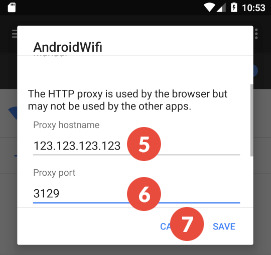
 Unlike iOS, Android devices don’t have fields for authenticating the proxy server in the settings. Instead,
you’ll be asked to authenticate when you open your web browser. There, simply enter your credentials: username
and password.
Unlike iOS, Android devices don’t have fields for authenticating the proxy server in the settings. Instead,
you’ll be asked to authenticate when you open your web browser. There, simply enter your credentials: username
and password.
